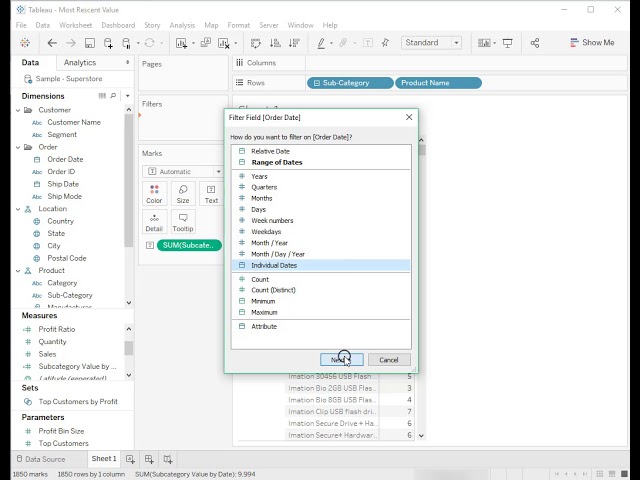 In this silent video you’ll learn how to find the most recent value of a field within a filtered date range in Tableau.
In this silent video you’ll learn how to find the most recent value of a field within a filtered date range in Tableau. Read the full article here: Finding the most recent value of a field within a filtered date range —
- - - - - - - - - - - - - -
1. Create two calculated fields.
2. Name the calculated field "Set Date" and enter the following formula: {FIXED [Product Name] :
MAX (IF [Order Date] = {FIXED [Product Name] : MAX ( [Order Date] ) } THEN [Sub-Category] END)}
3. Name the calculated field "Subcategory Value by Date" and enter the following formula: INT([Set Date] = [Sub-Category])
4. Drag "Sub-Category" and "Product Name" to Rows.
5. Drag "Subcategory Value by Date" on Text.
6. Drag Order Date to the Filter shelf and select "Individual Dates"
7. Right click the date filter and select Show Filter
8. Set the filter as desired. In this example, the filter is set as a Single Value (slider) filter.
9. Right click the date filter once more and select Add to context.
Related
Create a Top N Filter -
- - - - - - - - - - - - - -
Subscribe to the Tableau YouTube channel here:
Free Trial of Tableau:


0 Comments