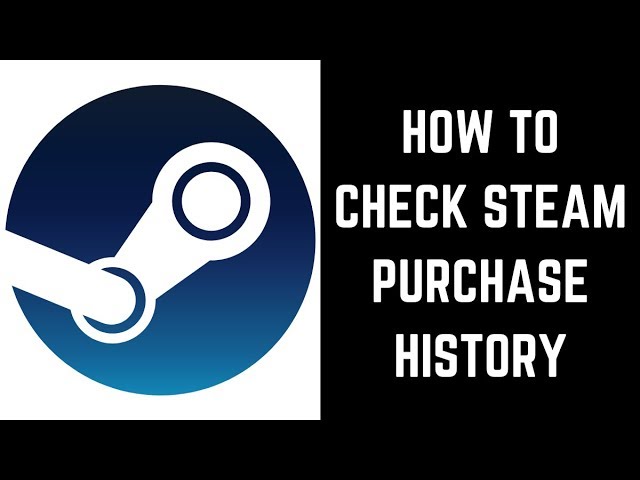 In this video I'll show you how to check your Steam purchase history.
In this video I'll show you how to check your Steam purchase history. See more videos by Max here:
Timestamp:
Steps to Check Steam Purchase History: 0:19
Video Transcript:
Steam makes it easy to dig through your past purchases so you can see when you purchased content on Steam, what content you purchased, and what you paid for it. You can see your Steam purchase history with a few quick clicks.
Now let's walk through the steps to check your Steam purchase history.
Step 1. Launch the Steam application on your computer. You'll land on your Steam home screen.
Step 2. Click the drop-down arrow to the right of your Steam profile name in the upper right corner of the screen. A drop-down menu appears. Click "Account Details" in the drop-down menu. Your Steam account screen is displayed.
Step 3. Click "View Purchase History" in the Store and Purchase History section. A list of all of your Steam purchases will be displayed.


0 Comments