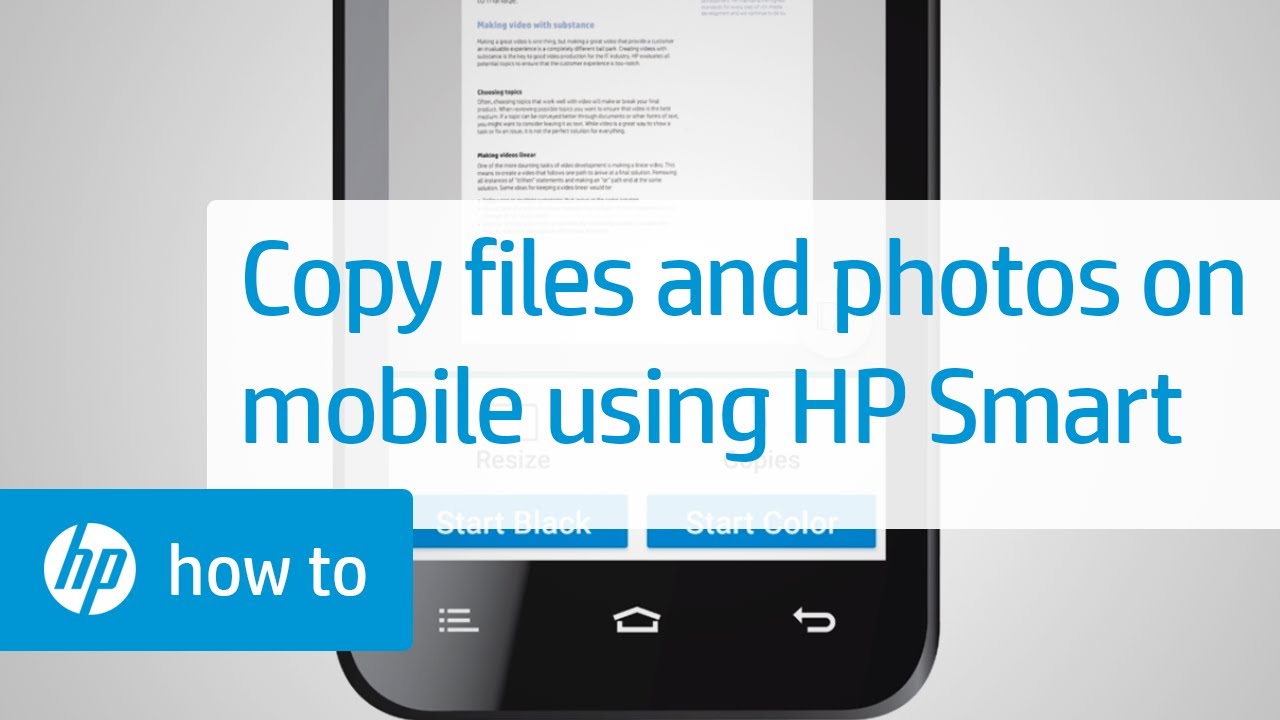 Learn how to copy documents and photos on your mobile device using HP smart.
Learn how to copy documents and photos on your mobile device using HP smart. Learn how to Install and Use the HP Smart App (Android, Apple iOS, iPadOS), visit our support site
For other helpful videos go to or
More support options are available at
Continue the Conversation:
Follow these steps to copy documents and photos on your mobile device using HP smart:
- To copy, HP Smart must be installed on your device with your printer set up in the app.
- If you do not have HP Smart, go to 123.hp.com and follow the prompts to install the app and set up your printer.
- Open HP Smart, and then tap the Copy tile.
- If you don’t see the Copy tile, tap the Personalize tile or button and enable the Copy tile.
- Place the item you want to copy on a solid, flat surface.
- Tap the Object Size button to set the size of the document or photo you are copying.
- Select Auto mode and then hold your device over the document.
- To end the copy job, tap the right arrow in Android or page count icon in iOS.
- If Auto mode does not detect your document, switch to Manual mode.
- Center the document on the screen, and then tap the Capture icon.
- Tap the Add Pages icon to add additional pages to the copy job.
- With all documents captured, tap Start Black or Start Color to print the copied document
#HP #HPSupport #HPPrinters
SUBSCRIBE: www.youtube.com/HPSupport
SHOP NOW:
About HP:
HP Inc. creates technology that makes life better for everyone everywhere - every person, every organization, and every community around the globe. Through our portfolio of printers, PCs, mobile devices, solutions, and services, we engineer experiences that amaze.
Connect with HP:
Visit HP WEBSITE:
Like HP on FACEBOOK:
Follow HP on TWITTER:
Follow HP on INSTAGRAM:
Follow HP on LINKEDIN:
This video was produced by HP.
Copy Documents and Photos on Your Mobile Device Using HP Smart | HP Printers | HP


0 Comments