 This video teaches how to allow access only to specific websites on your iPhone 11. Enable the access of certain websites and create an obstacle to open any harmful websites from your iPhone.
This video teaches how to allow access only to specific websites on your iPhone 11. Enable the access of certain websites and create an obstacle to open any harmful websites from your iPhone. If you turn on the allow website feature on your iPhone 11, no one can open websites that you didn’t allow. Let’s get dive in the step by step ways below and easily do it with ease.
1st Step: Go to “Settings”
2nd Step: Tap “Screen Time”
3rd Step: Tap “Content and Privacy Restriction”
4th Step: Tap “Content Restrictions”
5th Step: Enter screen time passcode
6th Step: Tap “Web Contents”
7th Step: Tap “Allowed Websites only” and here is some choices
8th Step: You can Add some other websites if you want
9th Step: Tap “Add Websites”
10th Step: Add title and web address and the website will be added to the list
This way only these websites could be access from the iPhone 11.
N: B: If you enable any kind of web restrictions, you won’t be able to access private browsing in the iPhone 11.
So, guys, through following these steps you can allow certain websites on iPhone 11.
Thanks for watching the video; we hope it was helpful. Please like share and leave a comment to let us know your opinions. You can check out our iPhone 11 Playlist for more videos about it. Subscribe to AppleTricks for tips and tricks for Apple and Android devices.
Thank you
Read an article and learn more about allowing websites on iPhone
• idownloadblog.com: How to allow access only to specific websites on iPhone and iPad
________________________________________________________
Follow Us on Our Social Media:
Twitter:
Reddit:
Facebook:
Instagram:
Pinterest:
0 Comments