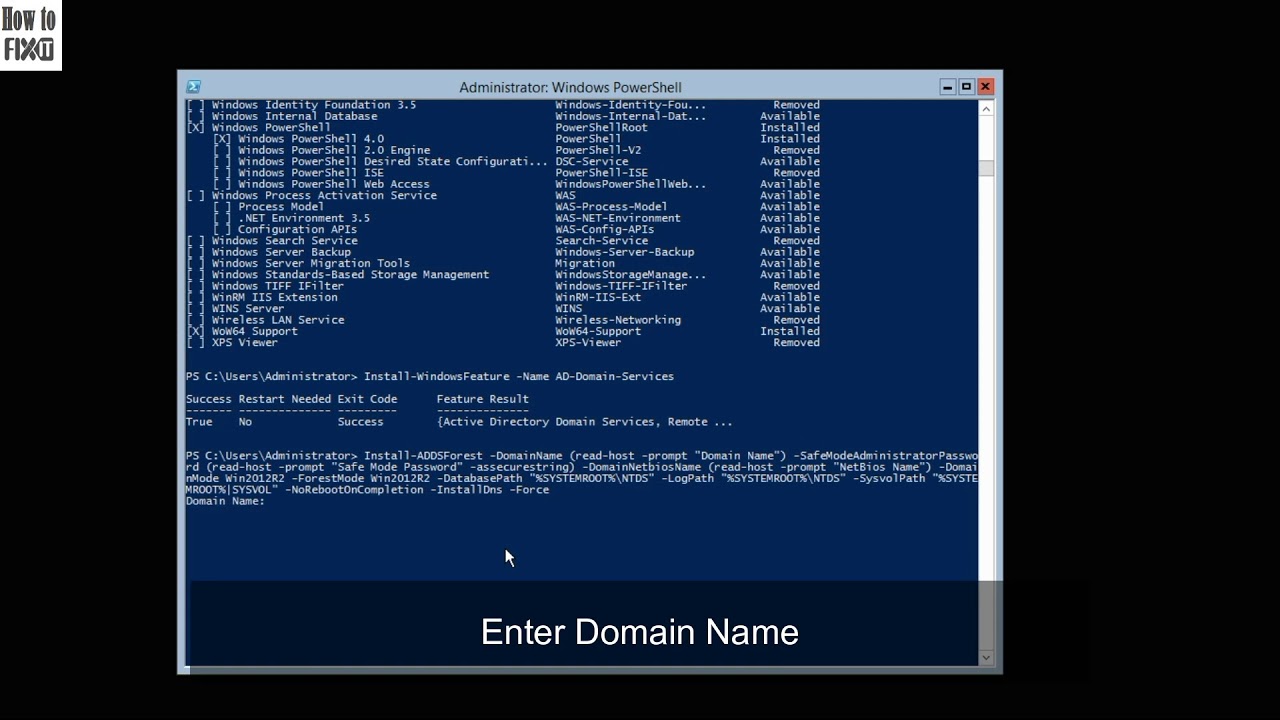 This tutorial will show you how to install Active Directory Domain Services on a core installation of Windows Server 2012 R2.
This tutorial will show you how to install Active Directory Domain Services on a core installation of Windows Server 2012 R2. PowerShell Commands used in this tutorial:
1) Get-WindowsFeature
2) Install-WindowsFeature -Name AD-Domain-Services
3) Install-ADDSForest -DomainName (read-host -prompt “Domain Name") -SafeModeAdministratorPassword (read-host -prompt “Safe Mode Password" -assecurestring) -DomainNetbiosName (read-host -prompt “NetBios Name") -DomainMode Win2012R2 -ForestMode Win2012R2 -DatabasePath “%SYSTEMROOT%\NTDS" -LogPath "%SYSTEMROOT%\NTDS" -SysvolPath "%SYSTEMROOT%\SYSVOL" -NoRebootOnCompletion -InstallDns -Force
4) Restart-Computer -Force
Please like, share and subcribe for more videos
#ActiveDirectoryCore #ADDS2012 #CoreInstallation
Connect me personally on Linkedin:
Say Hello to us:
Twitter:
Instagram:
Facebook:
Linkedin:
For More:


0 Comments